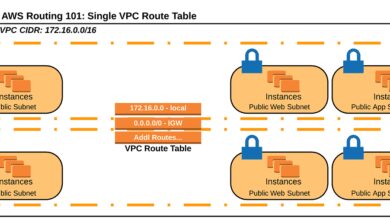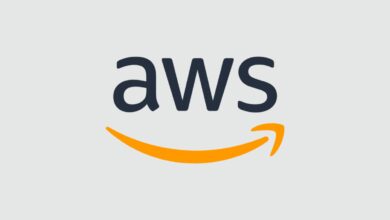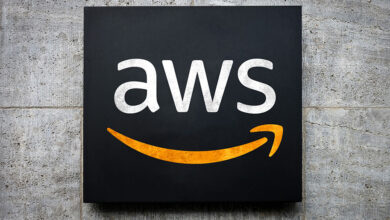AWS Login: 7 Ultimate Steps to Master Secure Access Now
Logging into AWS doesn’t have to be complicated. Whether you’re a developer, sysadmin, or cloud newbie, mastering the AWS login process is your first step toward unlocking the full power of Amazon’s cloud. Let’s break it down—simply, securely, and effectively.
Understanding AWS Login: The Foundation of Cloud Access

The AWS login is your gateway to a vast ecosystem of cloud services, from EC2 instances to S3 storage and Lambda functions. But it’s more than just typing a username and password. AWS login involves identity management, access control, and security best practices that ensure only authorized users interact with your cloud environment. Understanding this process is critical for maintaining both functionality and security.
What Is AWS Login?
AWS login refers to the authentication process used to access the Amazon Web Services Management Console, Command Line Interface (CLI), or Software Development Kits (SDKs). It allows users to securely verify their identity and gain access to AWS resources based on defined permissions. Unlike traditional login systems, AWS uses Identity and Access Management (IAM) to control who can do what within an AWS account.
There are multiple ways to perform an AWS login, including root user access, IAM user login, federated access via SSO, and programmatic access using access keys. Each method serves different use cases and comes with its own security implications. Choosing the right one depends on your role, organizational structure, and security requirements.
Why AWS Login Matters for Security
Improper AWS login practices are among the top causes of cloud security breaches. According to the AWS Security Best Practices whitepaper, using the root account for daily tasks increases the risk of accidental misconfigurations or unauthorized access.
“The root user has unrestricted access to all AWS services and resources in the account. Therefore, it should be protected with multi-factor authentication (MFA) and used only for specific account management tasks.” — AWS Security Documentation
By implementing secure AWS login procedures—such as using IAM roles, enabling MFA, and rotating credentials—you significantly reduce the attack surface. Proper login configuration also supports compliance with standards like GDPR, HIPAA, and SOC 2.
Different Types of AWS Login Methods
There are several ways to log in to AWS, each tailored to different scenarios:
- Root User Login: The initial login created when setting up an AWS account. It has full administrative privileges.
- IAM User Login: Recommended for everyday use. IAM users are created within the account and assigned specific permissions.
- Federated Login (SSO): Allows users to log in using external identity providers like Microsoft Active Directory, Okta, or Google Workspace.
- Programmatic Access: Used by developers and automation tools via AWS CLI or SDKs using access keys or temporary security tokens.
- AWS Single Sign-On (SSO): Centralized access management across multiple AWS accounts and business applications.
Choosing the appropriate login method ensures both usability and security. For example, developers should never use root credentials; instead, they should use IAM users with least-privilege permissions.
Step-by-Step Guide to Perform AWS Login via IAM
Using IAM for AWS login is the most secure and scalable approach for organizations. IAM allows you to create individual users, assign granular permissions, and enforce strong authentication policies. Here’s how to set up and use IAM-based AWS login effectively.
Creating an IAM User for AWS Login
To begin, you must create an IAM user. This process requires access to the AWS Management Console with administrative privileges (ideally not the root user).
Sign in to the AWS Management Console using your root or admin IAM user.Navigate to the IAM Console at https://console.aws.amazon.com/iam.Choose “Users” from the left-hand menu and click “Create user”.Enter a username (e.g., john-dev) and select the type of access: AWS Management Console access, programmatic access, or both.Set a custom password or let AWS generate one.If creating for someone else, choose “Send an email to the user with a link to set up their account”.Assign the user to a group or attach policies directly..
For example, attach the PowerUserAccess policy for limited admin rights without billing access.Review and create the user.Once created, securely share the login URL and credentials with the user.Never send passwords via unencrypted email..
Configuring MFA for Secure AWS Login
Multi-Factor Authentication (MFA) adds a critical layer of security to any AWS login. Even if a password is compromised, MFA prevents unauthorized access by requiring a second form of verification.
To enable MFA:
- Log in to the AWS Console as the IAM user.
- Go to the IAM dashboard and select “Security credentials”.
- Under “Multi-factor authentication (MFA)”, click “Assign MFA”.
- Choose a virtual MFA device (like Google Authenticator or Authy) or a hardware key (e.g., YubiKey).
- Scan the QR code with your app and enter two consecutive codes to verify.
- Click “Assign MFA” to complete.
After enabling MFA, the user will be required to enter a time-based one-time password (TOTP) every time they perform an AWS login. This dramatically reduces the risk of account takeover.
Best Practices for IAM-Based AWS Login
To maximize security and efficiency, follow these best practices:
- Never use the root account for daily tasks. Reserve it for account-level actions like changing billing settings or enabling AWS Organizations.
- Apply the principle of least privilege. Only grant the minimum permissions necessary for a user to perform their job.
- Use IAM groups to manage permissions. Instead of assigning policies to individual users, group them by role (e.g., Developers, Admins, Auditors).
- Rotate credentials regularly. Enforce password rotation and disable unused access keys.
- Monitor login activity. Use AWS CloudTrail to log all sign-in events and detect suspicious behavior.
These practices ensure that your AWS login process remains secure, auditable, and scalable as your team grows.
How to Log In to AWS Using the Root Account (And Why You Shouldn’t)
The root account is the most powerful identity in AWS. When you first create an AWS account, the email and password you use become the root credentials. While it grants complete control, using it for routine AWS login is strongly discouraged by AWS and security experts alike.
When Should You Use Root Account Login?
There are only a few legitimate scenarios where root account login is necessary:
- Enabling or disabling AWS Organizations.
- Changing the root account email address or password.
- Managing AWS support plans or viewing billing information.
- Creating the first IAM user or restoring access when all IAM users are locked out.
For all other tasks—including launching EC2 instances, managing S3 buckets, or configuring VPCs—you should use IAM users or roles. The root account should be locked down and used only in emergencies.
Securing Your Root Account After AWS Login
If you must perform an AWS login as the root user, take immediate steps to secure the account:
- Enable MFA immediately after account creation.
- Create at least one IAM user with administrative privileges.
- Store the root credentials in a secure password manager or offline vault.
- Do not use the root account for programmatic access (no access keys should be generated).
- Set up billing alerts and CloudTrail logging to monitor for unauthorized activity.
After completing essential setup tasks, log out of the root account and do not use it again unless absolutely necessary.
Recovering Access After Root Account Lockout
It’s possible to lock yourself out of the root account—especially if MFA is enabled and the device is lost. AWS provides a recovery process, but it can take days and requires identity verification.
To recover access:
- Go to the AWS account recovery page.
- Enter the email address associated with the root account.
- Follow the instructions to verify your identity, which may include providing government-issued ID or answering security questions.
- Wait for AWS Support to review your request (typically 1–5 business days).
This lengthy process underscores the importance of securing the root account from day one and avoiding its use for regular AWS login.
Using AWS Single Sign-On (SSO) for Centralized Login
For organizations managing multiple AWS accounts, AWS Single Sign-On (SSO) offers a unified way to manage user access across accounts and applications. It simplifies the AWS login experience while enhancing security and compliance.
What Is AWS SSO and How Does It Work?
AWS SSO is a cloud-based identity management service that enables users to log in once and access multiple AWS accounts and business applications. It integrates with AWS Organizations and supports identity providers like AWS Managed Microsoft AD, external IdPs (e.g., Okta, Azure AD), and SCIM for user provisioning.
When a user performs an AWS login via SSO, they are authenticated through the configured identity source. AWS SSO then grants temporary credentials based on predefined permission sets, which define what actions the user can perform in each account.
This eliminates the need to create IAM users in every account and reduces administrative overhead. It also enables just-in-time access and easier auditing.
Setting Up AWS SSO for Your Organization
To configure AWS SSO:
- Sign in to the AWS Organizations master account.
- Navigate to AWS SSO Console.
- Enable AWS SSO and choose your identity source (AWS SSO directory or external IdP).
- Create users and groups or sync them from your existing directory.
- Assign users to AWS accounts and attach permission sets (e.g.,
ReadOnlyAccess,AdministratorAccess). - Users can then log in at
https://<your-sso-portal-url>.awsapps.com/start.
Once configured, users see a dashboard showing all their accessible AWS accounts and applications. They can switch between accounts without re-authenticating, streamlining the AWS login workflow.
Benefits of AWS SSO Over Traditional IAM Login
AWS SSO offers several advantages over managing IAM users across multiple accounts:
- Centralized user management: Add or remove access across accounts from a single console.
- Federated identity support: Integrate with corporate directories for seamless login.
- Just-in-time provisioning: Automatically create or deactivate users based on directory changes.
- Improved auditability: Track user access across accounts via AWS CloudTrail and AWS Audit Manager.
- Reduced credential sprawl: No need to manage access keys or passwords across dozens of IAM users.
For enterprises, AWS SSO transforms the AWS login process from a fragmented, error-prone task into a streamlined, secure operation.
Programmatic AWS Login: CLI and SDK Access
For developers and automation workflows, logging into AWS programmatically is essential. This involves using the AWS CLI, SDKs, or tools like Terraform to interact with AWS services without using the web console.
Configuring AWS CLI for Programmatic Login
The AWS CLI allows you to manage AWS services from the command line. To set it up:
- Install the AWS CLI from https://aws.amazon.com/cli/.
- Run
aws configurein your terminal. - Enter your AWS Access Key ID and Secret Access Key (obtained from IAM).
- Set the default region (e.g.,
us-east-1) and output format (e.g.,json).
Example:
aws configure
AWS Access Key ID [None]: AKIAIOSFODNN7EXAMPLE
AWS Secret Access Key [None]: wJalrXUtnFEMI/K7MDENG/bPxRfiCYEXAMPLEKEY
Default region name [None]: us-west-2
Default output format [None]: jsonAfter configuration, you can run commands like aws s3 ls or aws ec2 describe-instances to interact with your resources.
Using IAM Roles for Temporary Credentials
Hardcoding access keys in scripts is a major security risk. A better approach is to use IAM roles, which provide temporary security credentials via AWS Security Token Service (STS).
For example, an EC2 instance can be assigned an IAM role. When the instance runs AWS CLI commands, it automatically assumes the role and receives temporary credentials without needing access keys.
You can also assume roles programmatically:
aws sts assume-role --role-arn arn:aws:iam::123456789012:role/DevRole --role-session-name DevSessionThis returns temporary credentials that can be used for a limited time (typically 1 hour), reducing the risk of long-term credential exposure.
Best Practices for Secure Programmatic AWS Login
To keep programmatic access secure:
- Never commit access keys to version control. Use environment variables or AWS Secrets Manager.
- Rotate access keys regularly. AWS recommends rotating every 90 days.
- Use IAM roles instead of long-term keys. Especially for EC2, Lambda, and CI/CD pipelines.
- Restrict permissions with least-privilege policies. Avoid using
AdministratorAccessfor automated tasks. - Monitor API calls with CloudTrail. Detect unusual activity like mass S3 deletions or unauthorized role assumptions.
Following these practices ensures your automated AWS login processes remain secure and compliant.
Troubleshooting Common AWS Login Issues
Even with proper setup, users may encounter issues when trying to log in to AWS. Understanding common problems and their solutions can save time and prevent frustration.
Forgot Password or Locked Out of IAM User
If an IAM user forgets their password, an administrator can reset it:
- Log in to the IAM console as an admin user.
- Navigate to “Users” and select the affected user.
- Click “Reset password” and choose to set a new one or let the user set it at next sign-in.
- Notify the user securely.
If the user is locked out due to multiple failed attempts, AWS automatically unlocks the account after a cooldown period (usually 15–30 minutes). Administrators can also unlock manually if needed.
MFA Device Lost or Not Working
Losing an MFA device can block access even with the correct password. To resolve:
- If you have a backup MFA device, use it to log in and disable the lost one.
- If not, an administrator can disable MFA for the user via the IAM console.
- After regaining access, re-enable MFA with a new device.
To prevent this, AWS recommends enabling multiple MFA devices or using TOTP apps that sync across devices.
Access Denied Errors After AWS Login
“Access Denied” errors are common and usually stem from insufficient permissions. Check:
- The IAM user’s attached policies.
- Whether the action requires MFA (some policies enforce MFA for sensitive operations).
- If the resource is in a different AWS account or region.
- Whether SCPs (Service Control Policies) in AWS Organizations are blocking the action.
Use the IAM Policy Simulator to test what permissions a user has for specific actions.
Enhancing AWS Login Security with Advanced Features
Beyond basic authentication, AWS offers advanced tools to strengthen your login security posture. These features help prevent breaches, detect anomalies, and ensure compliance.
Enabling AWS CloudTrail for Login Monitoring
AWS CloudTrail logs all AWS login events, including successful and failed attempts. It captures details like IP address, user agent, and MFA usage.
To enable CloudTrail:
- Go to the CloudTrail console.
- Create a trail and enable logging for management events.
- Store logs in an S3 bucket with encryption and access logging enabled.
You can then use Amazon CloudWatch to create alarms for suspicious logins (e.g., from unusual geolocations).
Using AWS IAM Access Analyzer
IAM Access Analyzer helps identify unintended resource exposures. It analyzes policies and logs to detect if your AWS login configurations allow public or cross-account access.
For example, it can alert you if an S3 bucket policy allows read access to *, or if an IAM role trust policy permits external accounts without proper checks.
Enable it in the IAM console under “Access Analyzer” to get continuous security insights.
Implementing Conditional Access with IAM Policies
You can make AWS login more secure by adding conditions to IAM policies. For example:
- Require MFA for specific actions:
"Condition": { "Bool": { "aws:MultiFactorAuthPresent": "true" } } - Restrict access by IP address:
"Condition": { "IpAddress": { "aws:SourceIp": "203.0.113.0/24" } } - Limit access to specific times of day using
aws:CurrentTime.
These conditions add context-aware security to your AWS login process, ensuring access is granted only under safe conditions.
What is the safest way to perform AWS login?
The safest way to perform AWS login is by using IAM users with multi-factor authentication (MFA) enabled and following the principle of least privilege. Avoid using the root account for daily tasks. For organizations, AWS Single Sign-On (SSO) with federated identity providers offers enhanced security and centralized control.
Can I use social media accounts to log in to AWS?
No, AWS does not support direct login via social media accounts like Google or Facebook. However, you can integrate AWS SSO with external identity providers such as Google Workspace or Microsoft Azure AD, allowing users to log in using their corporate credentials.
How do I recover my AWS account if I’m locked out?
If you’re locked out of your AWS account, visit the AWS account recovery page and follow the identity verification process. This may require submitting government-issued ID. To prevent lockouts, always enable MFA on the root account and maintain at least one active IAM admin user.
What should I do if I suspect unauthorized AWS login attempts?
If you suspect unauthorized access, immediately rotate credentials, disable compromised access keys, and review CloudTrail logs. Enable MFA if not already active, and consider using AWS GuardDuty for threat detection. Notify AWS Support if you believe your account has been compromised.
Is AWS login the same across all regions?
Yes, AWS login is global. Your IAM users, roles, and credentials work across all AWS regions. However, some services may have regional restrictions based on policy or compliance requirements. Always ensure your permissions allow access to the intended region.
Mastering AWS login is essential for securely navigating the cloud. From IAM best practices to SSO and programmatic access, each method plays a role in building a robust, scalable, and secure cloud environment. By avoiding root account usage, enabling MFA, and leveraging tools like CloudTrail and IAM Access Analyzer, you protect your infrastructure while empowering your team. Whether you’re a solo developer or part of a large enterprise, a well-configured AWS login process is the foundation of cloud success.
Recommended for you 👇
Further Reading: